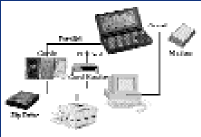 People who know me also know that I'm constantly looking for ways to improve the portability and connectivity of my main computer, the HP 200LX.
People who know me also know that I'm constantly looking for ways to improve the portability and connectivity of my main computer, the HP 200LX.
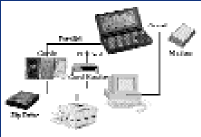 People who know me also know that I'm constantly looking for ways to improve the portability and connectivity of my main computer, the HP 200LX.
People who know me also know that I'm constantly looking for ways to improve the portability and connectivity of my main computer, the HP 200LX.
In the August / September, 1998, issue of The HP Palmtop Paper, I described a connectivity solution that works for me. In this article I want to summarize what you might want to know about the connectivity possibilities of the HP 100/200LX. I also want to tell you about my most recent discoveries in this area.
Basically there are two ways: the serial port and the PC Card slot.
Serial Connectivity
The HP Palmtop was one of the first computers that had both a wire and infrared (IR) serial port. The Palmtop's IR port was created prior to the adoption of the standard. Nowadays, if you want to connect your Palmtop with another IR-equipped device, you'll need to install the updated IrDA software from the HP Web site or from the SUPER site.
Many Palmtoppers have tried using the IR port but, for critical input/output, they rely on the wire path which is fine for connecting the Palmtop to other computers, modems, external keyboards and even a mouse or other pointing device. The only thing needed is a cable with a proprietary Palmtop plug at one end and a standard RS 232 connector at the other end.
The serial cable that comes with the HP Connectivity Pack is wired as a "null modem." This will let you connect to nearly any other computer system. However if you want to connect the Palmtop to a mouse you will need to get a null modem adapter to cancel the null modem in the HP cable.
Merely connecting the Palmtop to another PC won't assure data transfer. You also need connectivity software running on both machines. For example, the Palmtop's DataComm program has a limited version of the Kermit transfer software along with Xmodem, Ymodem and Zmodem software built in. This transfer software will let you connect your Palmtop to another computer as long as the other computer is running a program like Cross-talk or ProComm. The communication is slow and the set up is time-consuming. For faster throughput you're better off using the communication function built into the Filer along with the HP Connectivity Pack running on a desktop. The Connectivity Pack also contains a version of LapLink that you could use along with the Palmtop's built-in LapLink Remote program.
For the fastest serial port transfer between the Palmtop and another computer most Palmtoppers use ZIP.COM from Eric Meyers.
In theory, serial connections will let you transfer data at a speed of up to 14 Kbytes/sec.
It doesn't matter if you set the Palmtop to the maximum of 115,200 baud. In car-talk this is like saying that you've opened the throttle all the way. However, if your engine is only 50 horsepower, don't expect to win any races.
Sometimes it's better to set the speed lower than 115,200 baud to improve communication. By way of analogy, I can communicate at top speed with my co-workers in our native language, German. However, if I try communicating in German with Ed Keefe, he would probably ask me to slow down, otherwise we'd lose a lot of information due to "input device overload" and I'd have to repeat myself too often.
Note also that the number of files will also effect the transfer speed. An analogy would be to go shopping for a dozen items on a list one item at a time. You might drive back and forth at top speed but you'd have to stop and drop off an item before going for the next one.
For me, the serial transfer speed is useful only for moving small amounts of information. Copying many large data files from one computer to another is agonizingly slow.
For example, I put together a set of 72 files totaling 900 Kbytes and transferred them from the Palmtop to a desk top PC. The best transfer rate I could achieve was 2.4 Kbytes/sec: far less than the theoretical maximum of 14 Kbytes/sec.
Furthermore, if you pump up your Palmtop to 64 MB, load it full of data and then do a complete backup, you can plan on getting a good night's sleep. Your Palmtop will be busy transferring data for 7 to 8 hours! For me this is reason enough to look for faster alternatives.
PC Cards and Parallel Port Cards
The first thing that comes to mind is using a flash card as a backup medium. For example, writing my 900 Kbytes set of test files from Palmi, my double speed 32MB Palmtop, to a 48MB compact flash took 14 sec. This is a transfer speed of 60.7 Kbytes/sec. Even my single speed Palmtop needs only 24 seconds (35.4 Kbytes/sec). That's good, but what is not so good is that you need a PC Card reader attached to your desktop to transfer the PC Card data to a hard disk.
A faster transfer rate can only be achieved using a parallel port. Since the HP Palmtop does not have this built in, you will need to buy a card and install the necessary drivers on your Palmtop and PC. David Sargeant's column in the Nov/Dec 1998 issue of The HP Palmtop Paper will get you started down this path.
I've used a Transdigital Parallel Port card as my main transfer device for more than a year. At first I hooked the card to a battery powered hard drive that was left over from an old Toshiba portable computer. With this setup I was able to achieve transfer speeds of up to 22.5 Kbytes/sec. The advantage was that I could connect the external hard drive to the parallel port of another computer and copy data from one hard disk to another. The disadvantages are that the external hard disk is one more thing to pack when going on the road. Also, when you want to transfer data, there's a lot of extra unplugging and plugging to do.
Several users, myself included, have hooked up an Iomega ZIP drive and achieved transfer speeds of about 24.5 Kbytes/sec. However the same disadvantages apply, namely, extra weight, extra cables and a large AC adapter.
A word of caution: don't expect all external drives to work with a parallel port card. Modern equipment often does not connect because it needs software that will only run on an Intel 80386 machine.
If you have a parallel port card and have access to another PC try using a direct parallel port connection. You may be able to achieve transfer speeds of about 25 Kbytes/sec. A complete backup of a 64MB Palmtop will still take three quarters of an hour but, compared to the transfer times using a serial cable, this is quite acceptable.
New Hardware and Software
This article could stop here but new hardware has come on the market. There are now three parallel port cards from which to choose.
The tried and true Transdigital card provides a standard parallel port with a preprogrammed EEPROM on the card that holds all the software (including a file transfer program). You just insert the card, load the enabler software called CIC from the A: drive and your Palmtop is ready to communicate via parallel port. The version sold by Thaddeus Computing also contains doublespeed and memory drivers.
The Quatech SPP100 card doesn't provide additional "on board memory" but it provides EPP (enhanced parallel port) capability. According to Quatech, the HP doesn't support their EPP protocol but Mr. Hiroyuki Sekiya from Japan wrote an alternative card enabler, which provides a "limited" EPP support on the Palmtop. Quatech can be found through some U.S. retailers or through their Web page at www.quatech.com
The Epson XPORT is another unique parallel port card that comes with full EPP support and additional (up to) 32MB flash RAM on the card. As far as I know it's only available in Japan but there are probably other ways to get one.
All three cards work flawlessly on the Palmtop's DOS platform and provide fast file transfer capability. If you use your card only for file transfers any of these parallel port card will do. Even when using a special 8-bit transfer cable none of the transfer software I have tried works on the HP Palmtop in bi-directional or EPP mode.
On the other hand, if you use the parallel port not only for file transfers between computers, but also to connect to additional hardware such as hard disks, CDROM drives, scanners etc, you may benefit from EPP capabilities. For example, my Bantam CDROM drive transfers files to the Palmtop at 40 Kbytes/sec in SPP, but speeds up to 120 Kbytes/sec when hooked to the Quatech or Epson cards using EPP.
My personal recommendation for road warriors is the Epson card. You can back up the Palmtop in a couple of minutes to the 32MB of on-board flash RAM and later you can hook into any computer system to transfer the files to a hard disk via a parallel link or by plugging the card into a card reader. The only drawbacks are the Japanese documentation and the limited availability of the Epson card.
Software Considerations
Without the necessary software, the Quatech and Epson cards would be useless. So here are some suggestions for file transfer programs that will work on the HP Palmtop.
Interlnk/Intersrv is a file combo bundled with MS-DOS. It does what it is supposed to do, namely transfer files but Interlnk has to be loaded as a device driver. To load the driver you have to reboot the computer. Establishing a link is a bit awkward because the start up has to be done in the correct order. You first start the server program on the first computer then reboot the second computer with Interlnk loaded as a device driver. I have found Interlnk/Intersrv less than useful due to the limited number of drive letters it lets you have. This shows up when you try to connect to a LAN in which all the drive letters are taken by the network Furthermore Interlnk/Intersrv doesn't work in a DOS window on a Windows machine.
XTLINK is part of XTREE GOLD, a commercial program suite that runs well on the Palmtops. XTLINK is loaded from the DOS prompt and controlled via some easy to remember parameters. If you didn't forget to set the LASTDRIVE statement to an appropriate drive letter (26 drives is the maximum that can be addressed from DOS) all logical server drives appear as additional drive letters on the host computer. All DOS commands work over this link. Even Filer, under System Manager control, works flawlessly. The connection can be removed without reboot.
LapLink is another commercial program to link two computers. The difference among the programs mentioned above is the fact that the second computer stays "independent" from the first computer. This is useful when you connect to a computer running a huge network. For example, my office computer has all drive letters occupied from the network. Using LapLink I get 26 drive letters on the right side of the screen and another five or six on the left. I tried LapLink versions 4 and 5, both work well. Personally I prefer LL4, which needs less memory and has fewer features.
FileMaven is another transfer program. It provides a LapLink-like, dual window display and provides serial and parallel port connections "on the fly". Better still, FileMaven is freeware.
All four programs establish connections at more than 20 Kbytes/sec (using Palmi, my double speed 32MB Palmtop) and run from a standard 3.5" floppy disk. If the link software isn't already on the computer to which you want connect your Palmtop, you can easily load it via the floppy disk drive and the connection will be established.
There is no "universal solution." As always, which programs to use for file transfer heavily depends on your needs. Sometimes, when I need to hook into my Win95 controlled HP OmniBook 800 portable, I want control over all the Palmtop's drives. The following steps are needed:
insert PC Card in the Palmtop
connect the cable (including gender changer and LapLink adapter) to both computers
run the following batch file on the Palmtop:
(The text inside the parentheses are comments and should not be typed in an actual batch file.)
@echo off
SETIT MF (disable timeout using Larry Tachna's setup utility)
XPORT (enable the Epson parallel port card)
XTLINK P1 B (start the transfer program, LPT1, B&W display. Now the Palmtop is waiting for a response from the Client. Transfer is interrupted by pressing <ESC> )
SETIT M3 (reenable 3 minutes timeout)
XPORT -R (remove the card enabler from memory)
start the client computer
modify its CONFIG.SYS file to allow adding the appropriate amount of drive letters (set the LASTDRIVE=x)
add "XTLINK P1 L" (without the quotes) to your AUTOEXEC.BAT
restart the client to load the transfer software
now all Palmtop drives will show up as local drives and can be used from any program on the client computer.
To establish an "interim" connection between my Palmtop and my Win3.11-controlled, office computer which runs in a network, I recommend the following procedure.
insert PC Card in the Palmtop
connect the cable (including gender changer and LapLink adapter) to both computers
run the following batch file on the Palmtop:
@echo off
SETIT MF (disable timeout using Larry Tachna's setup
utility)
XPORT (enable the Epson parallel port card)
LLPRO (start the transfer program, Setting port number and color options is done interactively from the menu of LapLink and saved to LapLink's configuration file)
SETIT M3 (reenable 3 minutes timeout)
XPORT -R (remove the card enabler from memory)
start a DOS box on the client computer
within that box start LLPRO and you can access all 26 logical drives from the Palmtop.
These two examples work for me but will have to be adapted to your situation.